WordPress CMS is the most loved blogging platform out there. It is simple to use and modify and one can easily learn it no matter if he is a techie or not. Hundreds of WordPress blogs are created almost every day and people are on tut there sharing their experiences, their knowledge and thoughts on their very own website, all thanks to WordPress. WordPress is the perfect platform for any small business trying to hit it online.
WordPress is an open source product and anyone can use it to create beautiful websites for free, but unlike Blogspot or Tumblr, one needs to install WordPress software on their online hosting in order to get it working. It is always a good idea to try your hands on a Free Web hosting platform before hitting the purchase button on a premium service provider. You’ll get to the ins and outs of the game and this will save your time and effort when doing the real thing on new host.
So, let’s get started with installing WordPress CMS on a free web hosting package.
This is it, your site is now ready installed with WordPress waiting for you to create something awesome out of it.
Your login details will be sent via mail once the installation finished, however you can go to “YOU-DOMAIN.com/wp-admin/” to login to your site right away.
Best of luck, happy blogging.
WordPress is an open source product and anyone can use it to create beautiful websites for free, but unlike Blogspot or Tumblr, one needs to install WordPress software on their online hosting in order to get it working. It is always a good idea to try your hands on a Free Web hosting platform before hitting the purchase button on a premium service provider. You’ll get to the ins and outs of the game and this will save your time and effort when doing the real thing on new host.
Also see: Ping My Link: Get 1000+ Free Backlinks for your Website
So, let’s get started with installing WordPress CMS on a free web hosting package.
Free WordPress Website with Free Hosting
For the sake of this example I am going to use Myspan.in which is a company that offers a good free web hosting package.- Create an account with myspan.in with a valid E-mail address
- Upon a successful registration, you will get a verification that a confirmation link, click it and your e-mail will be verified.
- You will get another mail that gives you your webhosting details i.e. cPanel URL and MySQL credentials etc.
- Go to the cPanel URL provided and login with the Username and Password that you used to sign up.
- When you login. You will be asked to choose a domain name. You can either create a subdomain on myspan.in or you can use a domain that you might already have.
- Go to Softaculous from your cPanel and install WordPress
- Leave the “In Directory” area blank and proceed to fill other details of your site.
- You will asked to create one username and password, you will use these to login to WordPress dashboard from your site.
- Click on the install button to start installing WordPress on your site.
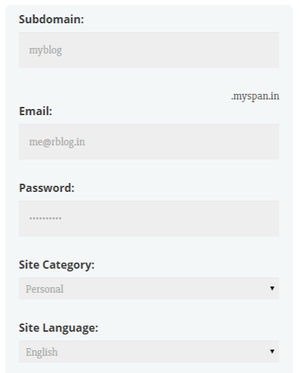
This is it, your site is now ready installed with WordPress waiting for you to create something awesome out of it.
Your login details will be sent via mail once the installation finished, however you can go to “YOU-DOMAIN.com/wp-admin/” to login to your site right away.
Best of luck, happy blogging.

